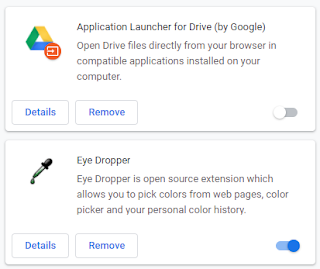If you want to shuffle all the questions in your quiz, so that each students gets the same questions but in a different order:
- From your main course page, click the name of the quiz. When you're on the landing page for the quiz, click the gear menu and choose Edit quiz
- On the Edit quiz screen, just check the Shuffle box
- At the beginning of any page, click the Add menu and choose a new section heading
- This will add a Shuffle box at the top of the new section that you can click to shuffle the questions in that section. If you want to give your section a title, click the pencil icon (seen next to "New heading" below), enter your title, and hit the Enter key when finished.